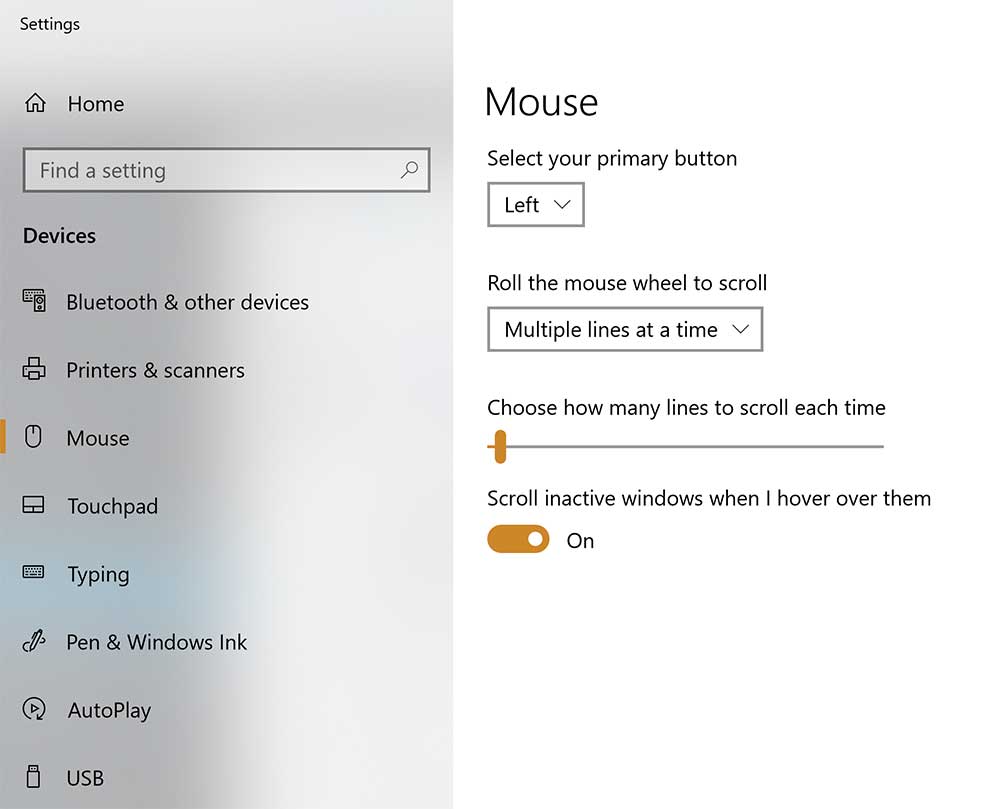Mouse acceleration is typically something most gamers will encounter. If your cursor moves differently compared to the movement of your mouse chances are that you have mouse acceleration turned on. Usually, Windows 10 comes with mouse acceleration. Turn this mouse acceleration off can be a hassle if you don’t know what you’re doing. Don’t worry as this article will tell you exactly how you can turn these settings off. First, though let us get into what mouse acceleration is.
Mouse acceleration judges the velocity of your movement rather than the distance. In simple layman’s term the faster you move your mouse, the more distance your cursor will cover. Mouse boost is considered a major red flag in gaming mice. Chances are if you’re getting into gaming, you’ve already met a veteran telling you how much your game will improve if you disable speed. There’s also a slightly less significant chance that you’ve met somebody who swears by mouse acceleration.
Furthermore, there are reported instances of several pro players using mouse acceleration as well. If you can’t decide whether to turn it off or keep it on, don’t worry. This article will get into everything you need to know about mouse acceleration.
How to know if you’re Mouse acceleration is turned on?
There’s a straightforward test to figure out whether your Mouse acceleration is on or off. Launch the respective game you want to play and get into a match. Find a safe spot or play a game mode where it’s just you to ensure that you can do the test without any interference. Once you’ve found a spot, rotate your mouse 90-180 degrees and place your hand or a stable object in the mouse’s original position. To test whether you have acceleration turned on first make a normal mouse movement. The result of the normal mouse movement should show you that your crosshair is back in the original position. Repeat the experiment; only this time use a rapid shift to move the mouse back into place. If the crosshair rotates 360 degrees or moves a significant distance away from the original position, you have mouse acceleration turned on.
Is mouse acceleration bad for gaming?
Similar to mouse smoothing, acceleration for the most part is a red flag for many gamers. It is also kind of easy to see why most players are against mouse speed. By changing the velocity, your in-game crosshair will move differently. Mouse acceleration is a particularly big problem for shooter games that are by nature incredibly dependent on the mouse.
That isn’t to say that there aren’t people out there that prefer to leave the mouse acceleration on, some people may prefer it over keeping it off. However, the consensus is that it is much better to keep mouse acceleration off. Keeping mouse acceleration off will ensure that the crosshair follows your mouse movements rather than speed. Furthermore, turning it off can lead to players developing much better aim over time.
There are a lot of explanations for why aim improves after disabling mouse speed. One of the most fundamental reasons is the fact that the aim is entirely dependent on muscle memory. Muscle memory goes a long way in explaining how certain players get to a level where they don’t miss. These players who’ve put in hours practicing can get multiple insane kills per game. Some of them especially the ones that occur right after a sudden jerk of the mouse are all down to muscle memory.
Muscle Memory
The more you practice the more you build up this muscle memory. There comes a point where the aim becomes almost second nature. At this point, reflex kicks in and the aim becomes almost automatic with players rarely missing shots. The most significant reason behind this autonomous aim is that with muscle memory players know exactly where the cursor will go. Without any conscious thought, these players know how to move the mouse to get to any point on the screen. If mouse acceleration is turned on it is incredibly difficult to achieve the same amount of consistency. Controlling the velocity of your movements is much harder than controlling the distance. Leaving mouse acceleration off makes the entire muscle memory process much more difficult.
That’s not where the problems with mouse boost end, however. There are several other disadvantages of Mouse acceleration that a user can encounter.
Inconsistency in acceleration
Mouse acceleration when it isn’t inbuilt the device depends on the software. Software tends not to perform all the time consistently and can lead to several inconsistencies in movement. These inconsistencies can lead to interference with the aim at crucial moments. As technological progress continues, it is safe to assume that the software will get better. As the software gets better the number of inconsistencies will decrease. For now, it’s better to keep mouse acceleration off to avoid any slip-ups.
Continuously tweaking settings
There are several pro players out there that use mouse acceleration. If you want to be like your favorite gamer be ready for constant tweaking. It is highly likely that you’re going to spend a lot of time tinkering with the settings. Finding the perfect acceleration settings for yourself is no simple task. Furthermore, these settings will vary across different games and can limit performance on other setups massively.
Various different sources for acceleration.
Typically the most taboo of all sources is acceleration inside the mouse’s sensor. When mouse acceleration is a feature of the sensor, it makes it impossible to turn it off. Gamers tend to hate anything that interferes with their aim and making it impossible to turn it off only grinds their gears. Be sure to always check for in-built acceleration while purchasing a new mouse. Another source for acceleration is your game.
Several games come with their variations of acceleration. A certain level of acceleration may have a specific impact
Windows typically comes with mouse acceleration turned on. However, it is quite simple to turn this off by merely visiting the settings. Where this source, in particular, becomes annoying is noticing it is turned on. Several users will already be familiar with this mouse speed without knowing.
How to turn Mouse acceleration off in windows 10?
Mouse acceleration settings are in the control panel. Open up the control panel and proceed to the Hardware and Sound section. From the Hardware and Sound section, continue to select Devices and Printers. Once you’ve opened the devices tab, you’ll find your mouse quickly. Open up the settings and proceed to adjust your mouse speed from there. The process is simple enough and with just a few steps mouse acceleration is out of your hair.
Conclusion
Ultimately the opinion of most gamers is that you should keep mouse acceleration off. Turning the setting off can lead to better aim and an easier time getting your rhythm right. However, this doesn’t mean that you can’t make mouse acceleration work for you. Rather than general opinion go for what feels best in your hands. Regardless of whether it means turning your mouse acceleration on or off.